
I’m so excited to be guest posting at The 36th Avenue while Desiree is off having fun at SNAP!
I love Desiree and The 36th Avenue blog. She is just a sweetheart!
My name is Diana and I blog over at The Girl Creative where I share simple crafts for the DIY girl.
I’m a Jesus lovin’ mama to 3 kiddos and married to a hunky police officer.
One of my favorite projects to do is to create graphics. More specifically Printables. I love to create them and more than that, I love being able to share them. The best way to share a printable is to create them in a PDF format. Creating a PDF is very simple and for printing purposes, it’s the best format to use.
STEP ONE
Create a project using the photo editing software of your choice.
Mine is Paint Shop Pro. Photoshop or Photoshop Elements are very popular but the choice is yours.
When I create a graphic I first save it as a jpg so that I can upload the photo to my blog post for viewing. A file in PDF format will not upload to your blog so you will need the jpg if you are sharing it on your blog.
STEP TWO
Take that same graphic in your program and do File, Print. Next you want to choose your printer. You are going to choose your PDF printer.
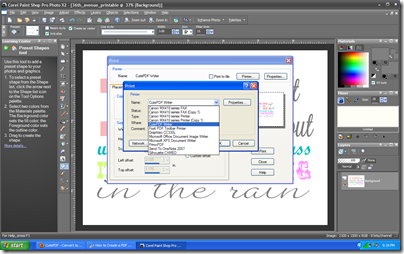
** IMPORTANT NOTE: If you don’t have anything that says PDF in your choices, you can download a FREE PDF Printer at Cute PDF. This is the one that I use and it works perfectly!
Then go ahead and click PRINT. Once you do that it doesn’t actually print anything out. Rather a box will come up asking you to SAVE your file as a PDF. Give your file a name and save it somewhere on your computer. I always save mine to my desktop initially because they are quick to get to when uploading them in our next part.
STEP THREE
Here is the next step that will allow you to share it with others. I use a site called 4shared.com. It’s free and you just have to create an account. Once you log in you will then UPLOAD your PDF (not your jpg). Once the upload goes through, it will automatically bring up a box containing the download link.
I take that link and use it to link the image in my blog post or I will just write something like “Download PDF HERE” and I will link the word “HERE” to my download code. To link a photo or word you just either click the photo (or highlight the word) and click on the little icon that looks like a world with a chain. A box will pop up and you just enter that download link in it.
Click Image to Download PDF.
Will fit in a 5×7 frame.
Easy peasy!
I hope you enjoyed this tutorial on creating and sharing a PDF.
I would love for you to come visit me at The Girl Creative where you can find free Subway Art, Cupcake Toppers and simple crafts for the DIY girl.
Join me every Sunday night for Just Something I Whipped Up, our weekly linky party.
Desiree, thank you SO MUCH for having me!!
OK I am a lucky girl to have so many friends to help me during this “time out”.
Thank you Diana for your EXTRAORDINARY tutorial.
I hope you guys take the time to say hi to The Creative Girl and show her some love visiting her blog and her super fun party.
I visit there all the time!

Happy Saturday My Friends!
♥
Desirée

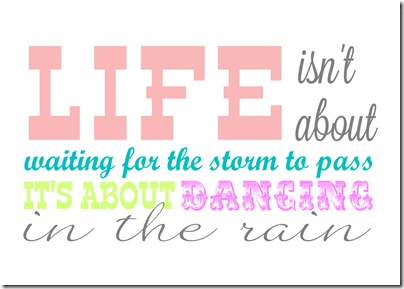

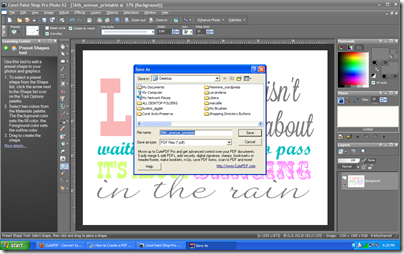
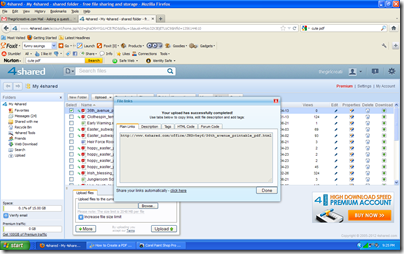
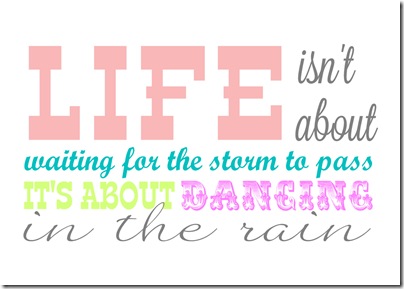
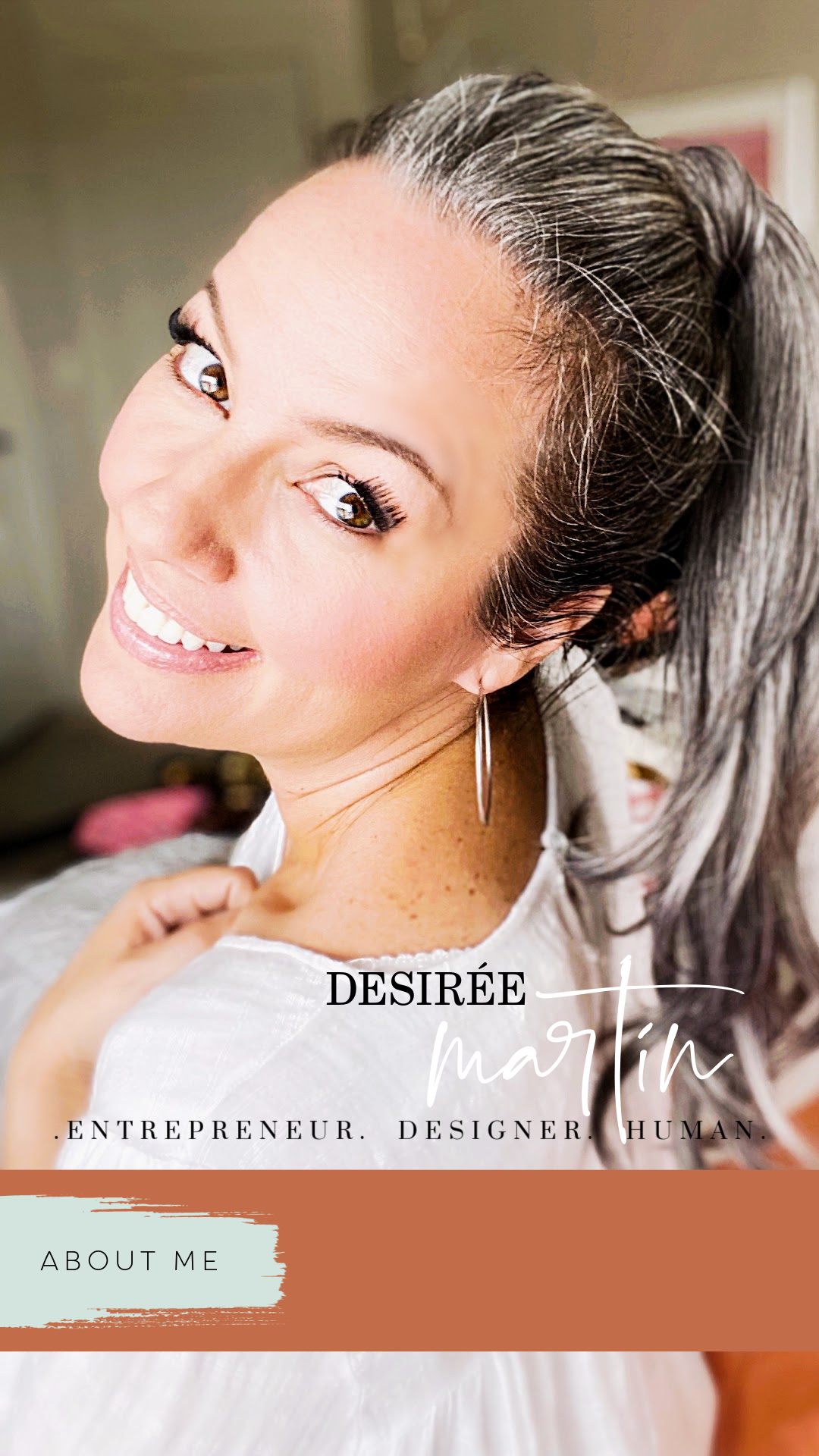
This was incredibly helpful! I haven’t played around with creating my own PDF format tutorial yet, but it’s a part of my future! I’ll definitely bookmark this post to reference when I get there.
Many thanks!
Diana, for me, that is one of the most helpful blog posts I’ve ever read. I didn’t know any of the information you provided and as a new blogger I’m sure it will come in extra handy. A HUGE thankyou. Thanks Desiree for sharing Diana with us 🙂
What a wonderfully helpful tutorial! Thank you so much for sharing this!
I would like first to qualify this post as saying that I am totally not ragging, or complaining at all. I just don’t know if you or anyone who reads your lovely and VERY generous post would know this info, so I wanted to share. I clicked on a Free Printable link the other day through 4shared. and I just happily clicked thru all of the links until I got to the downloading part, to get the printable, and saved the pdf to my desktop. BUT, 4shared, during this process, loaded a TON of stuff onto my computer machine… it changed my browser bar in my internet explorer, and even changed my homepage to a completely different page, than the one I had set up. I did finally figure out how to disable all of this from my computer. (It is a work laptop, that I was playing on at home – afterhours of course ) But it freaked me out, at first…. I clicked on my WORK e-mail and there was a whole suite of 4shared tools in that window too. so I just don’t want you to get hatemail, if this happens to any of your readers who download your VERY GENEROUS free pdf’s